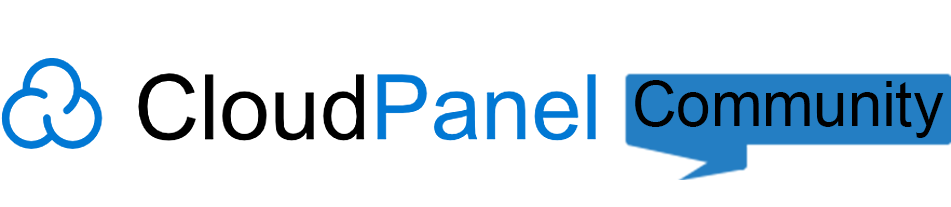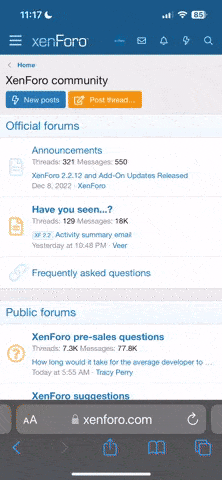You are using an out of date browser. It may not display this or other websites correctly.
You should upgrade or use an alternative browser.
You should upgrade or use an alternative browser.
How to Set Up and Restore Remote Backups in CloudPanel
- Thread starter Nemesis
- Start date
-
- Tags
- backup cloudpanel backup
Solution
CloudPanel includes a Remote Backup feature that allows you to store your site backups on external storage services such as Amazon S3, Wasabi, Dropbox, Google Drive, DigitalOcean Spaces, SFTP, or any service supported by Rclone.
Before scheduling backups, make sure your server’s timezone is correctly configured. This ensures your backup jobs run at the expected times.
 Step 1: Set Your Instance Timezone
Step 1: Set Your Instance Timezone
Before scheduling backups, make sure your server’s timezone is correctly configured. This ensures your backup jobs run at the expected times.
 Step 2: Configure Remote Backup Storage
Step 2: Configure Remote Backup Storage
- Go to CloudPanel → Backups → Remote Backups
- Select a Storage Provider from the list:
- Amazon S3
- Wasabi
- DigitalOcean Spaces
- Dropbox
- Google Drive
- Hetzner Storage Box
- SFTP...
CloudPanel includes a Remote Backup feature that allows you to store your site backups on external storage services such as Amazon S3, Wasabi, Dropbox, Google Drive, DigitalOcean Spaces, SFTP, or any service supported by Rclone.
Before scheduling backups, make sure your server’s timezone is correctly configured. This ensures your backup jobs run at the expected times.
By default, CloudPanel includes:
This will completely exclude a site from the backup.
 Step 1: Set Your Instance Timezone
Step 1: Set Your Instance Timezone
Before scheduling backups, make sure your server’s timezone is correctly configured. This ensures your backup jobs run at the expected times.
 Step 2: Configure Remote Backup Storage
Step 2: Configure Remote Backup Storage
- Go to CloudPanel → Backups → Remote Backups
- Select a Storage Provider from the list:
- Amazon S3
- Wasabi
- DigitalOcean Spaces
- Dropbox
- Google Drive
- Hetzner Storage Box
- SFTP
- Custom Rclone Config
- Follow the on-screen instructions based on the selected provider.
- Log in to your AWS Console
- Create an S3 bucket
- Generate Access Key and Secret Key
- Enter the credentials in CloudPanel and click Save
- Click “Create Backup” (top right) to run your first manual backup and verify that it's uploaded successfully.
 Step 3: Exclude Files or Sites from Backups
Step 3: Exclude Files or Sites from Backups
By default, CloudPanel includes:- Entire home directory of each site
- Excludes: .ssh, logs, and tmp folders
Code:
/home/$site-user/This will completely exclude a site from the backup.
 Step 4: Restoring from a Backup
Step 4: Restoring from a Backup
 Method 1: File Manager (Recommended for <2 GB Files)
Method 1: File Manager (Recommended for <2 GB Files)
- Download the backup.tar file from your storage provider.
- Go to the File Manager of the corresponding site.
- Upload backup.tar to the tmp folder.
- Right-click on the file and choose Extract.
- Copy and replace the files you want to restore.
Method 2: SFTP or SSH (For Large Backups >2 GB)
- Upload the backup.tar file to your site’s tmp folder via SFTP.
- SSH into the server as the site user:ssh site-user@your-server-ip
- Extract the backup file:tar xf ~/tmp/backup.tar
- Manually copy and overwrite the files you need.
Summary:
- Remote Backups are flexible and support many providers via Rclone.
- You can run backups manually or rely on CloudPanel’s scheduled tasks.
- Use File Manager for small restores, SSH for large files.
- Always test your backups periodically to ensure reliability.