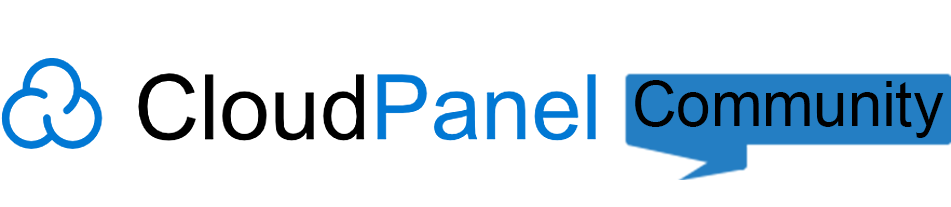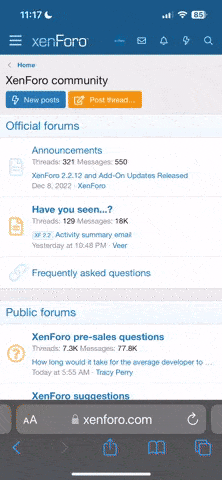Nemesis
Active member
- Joined
- Mar 22, 2025
- Messages
- 36
- Points
- 61
- Age
- 26
Hi everyone,
I’ve just completed a fresh install of CloudPanel on a new VPS using a sudo user (not root). I can access the panel just fine via both:
My DNS A record is configured properly, and the subdomain resolves correctly.
However, when I try to set up a custom domain with Let’s Encrypt, I get the following error:
I also tried using a Reverse Proxy site and issuing a Let’s Encrypt cert that way, but it fails with the same error.
Ports seem fine (ufw status verbose shows 80 and 443 are open), CloudFlare is in “Full” SSL mode and set to DNS Only, and there’s even an AAAA record pointing to my IPv6.
Is there anything I might be missing that would block HTTP or HTTPS traffic on a fresh system?
Thanks in advance for any help
I’ve just completed a fresh install of CloudPanel on a new VPS using a sudo user (not root). I can access the panel just fine via both:
Code:
https://<server-ip>:8443/
https://sub.domain.tld:8443/My DNS A record is configured properly, and the subdomain resolves correctly.
However, when I try to set up a custom domain with Let’s Encrypt, I get the following error:
Code:
sub.domain.tld: Domain could not be validated, error message:
error type: urn:ietf:params:acme:error:connection
error detail: XX.XX.XX.XX: Fetching https://sub.domain.tld/.well-known/acme-challenge/...: Timeout during connect (likely firewall problem)I also tried using a Reverse Proxy site and issuing a Let’s Encrypt cert that way, but it fails with the same error.
Ports seem fine (ufw status verbose shows 80 and 443 are open), CloudFlare is in “Full” SSL mode and set to DNS Only, and there’s even an AAAA record pointing to my IPv6.
Is there anything I might be missing that would block HTTP or HTTPS traffic on a fresh system?
Thanks in advance for any help