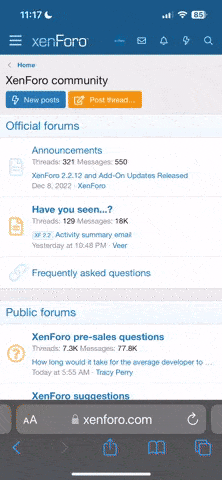Nemesis
Active member
- Joined
- Mar 22, 2025
- Messages
- 35
- Points
- 61
- Age
- 26
Hi everyone,
I'm trying to set up CloudPanel backups using Box.com through the Custom Rclone Config feature.
I believe my rclone configuration is working properly — here’s what I get with a basic listing command:
However, when I try to set up the CloudPanel backup using the default settings, I get the following error:
It seems like the storage path might not be resolving correctly inside the context of the CloudPanel backup system. Possibly a path or permission mismatch?
So the backups/ directory definitely exists.
Thanks in advance for any help or insights!
I'm trying to set up CloudPanel backups using Box.com through the Custom Rclone Config feature.
I believe my rclone configuration is working properly — here’s what I get with a basic listing command:
Code:
rclone lsf box:
Box App Overview.mp4
Cloud.png
SimpleShare Uploads/
backups/
server_backups/However, when I try to set up the CloudPanel backup using the default settings, I get the following error:
Code:
Storage Directory: Command " : /usr/bin/sudo /usr/bin/rclone lsjson remote:'backups/' --log-level='ERROR' --config='/root/.config/rclone/rclone.conf'" failed, error message:
2024/04/03 03:16:48 ERROR : : error listing: directory not found
2024/04/03 03:16:48 Failed to lsjson with 2 errors: last error was: error in ListJSON: directory not foundIt seems like the storage path might not be resolving correctly inside the context of the CloudPanel backup system. Possibly a path or permission mismatch?
System Info
- CloudPanel version: (latest, Ubuntu 22.04 install)
- rclone version:
Code:
rclone v1.66.0
- os/version: ubuntu 22.04 (64 bit)
- os/kernel: 5.15.0-92-generic (x86_64)
- os/type: linux
- os/arch: amd64
- go/version: go1.22.1rclone config redacted
Code:
[box]
type = box
token = XXX
box_sub_type = enterpriseRunning with -vv flag:
Code:
rclone lsjson box: -vv
...
{"Path":"backups","Name":"backups","IsDir":true,"ID":"256756441354"}
...So the backups/ directory definitely exists.
Question
Is there something I need to change in:- the storage path syntax (e.g., remote:'backups/')?
- CloudPanel’s expectations for rclone structure?
- permission or user context under which the command is run?
Thanks in advance for any help or insights!