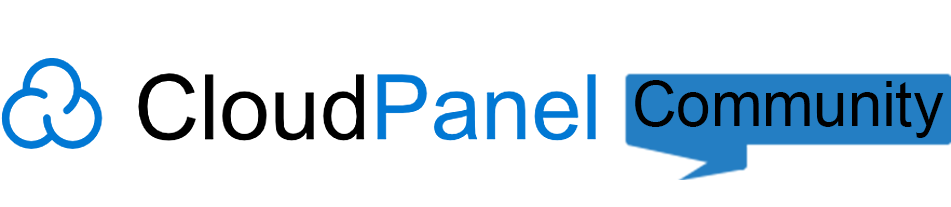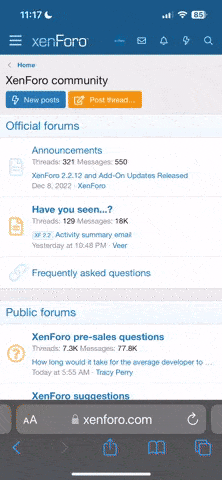A
"CONNECTION TIMED OUT" SSH issue usually indicates a firewall misconfiguration, service crash, or blocked IP address.
Here are steps to resolve this issue on CloudPanel:
 Step 1: Check IP Blocklist and Firewall
Step 1: Check IP Blocklist and Firewall
Your IP might be blocked by the integrated firewall (UFW):
- If you have console or KVM access provided by your VPS:sudo ufw status
If your IP is blocked, remove it:sudo ufw delete deny from your.ip.address.here
- Alternatively, disable the firewall temporarily for troubleshooting:sudo ufw disable
 Step 2: Check SSH Service Status
Step 2: Check SSH Service Status
Ensure SSH is running:
Code:
sudo systemctl status ssh
If SSH isn't active, restart it:
Code:
sudo systemctl restart ssh
 Step 3: Check Nginx Service Status
Step 3: Check Nginx Service Status
If Nginx crashed or failed to start correctly, it could impact your system:
- For Nginx:
-
Code:
sudo systemctl status nginx
sudo systemctl restart nginx
 Step 4: CloudPanel Internal Fix
Step 4: CloudPanel Internal Fix
If you suspect that clicking the "Fix" button caused issues, manually verify CloudPanel health via SSH/console:
Code:
clpctl system:permissions:reset --directories=770 --files=660 --path=.
Then restart CloudPanel and PHP-FPM:
Code:
sudo systemctl restart cloudpanel
sudo systemctl restart php8.3-fpm # Replace '8.3' with your PHP version
 Step 5: Review Provider-level Firewall
Step 5: Review Provider-level Firewall
Double-check your
Cloud Provider Firewall settings (such as AWS Security Groups, DigitalOcean Firewall, etc.):
- Ensure port 22 (SSH) and port 8443 (CloudPanel) are allowed for your IP.
 Step 6: Check Server Resource Usage
Step 6: Check Server Resource Usage
Resource exhaustion (CPU, RAM) can also cause timeouts:
Check for high resource usage or heavy server loads and reboot if necessary:
 Step 7: Contact Support
Step 7: Contact Support
If the problem persists after these steps, contact your CloudPanel provider or VPS support for further assistance.