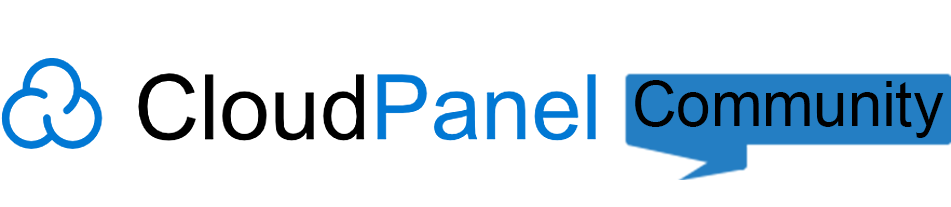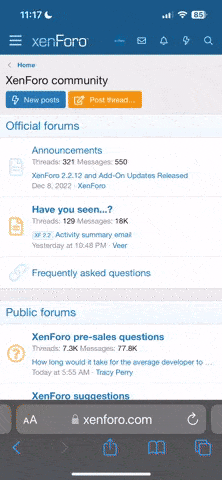Nemesis
Active member
- Joined
- Mar 22, 2025
- Messages
- 36
- Points
- 61
- Age
- 26
I'm getting started with CloudPanel and need some guidance on managing databases. Could you explain how to create/delete databases and database users, manage databases with phpMyAdmin, and also how to safely export/import databases? Additionally, how does CloudPanel handle automatic database backups?